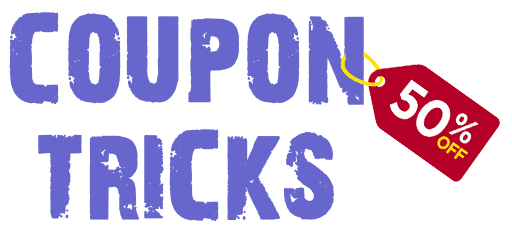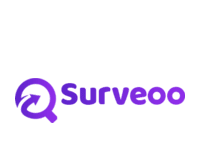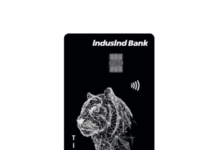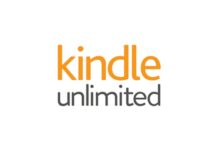Google Pay SoundPod All Details
Table of Contents
Know All the Details of How to Buy Google Pay SoundPod Free and Features
How to Order Google Pay Sound Box, Google Pay Sound Pod, How to buy Google Pay SoundPod, Google Pay Sound Box – Hi Friends, We regularly publish online payment offers and Free Shopping deals. Here we are back with another article on how to order Google Pay Sound Box similar to Paytm Sound Box which you have seen in every shops for instant audio confirmation of payments.
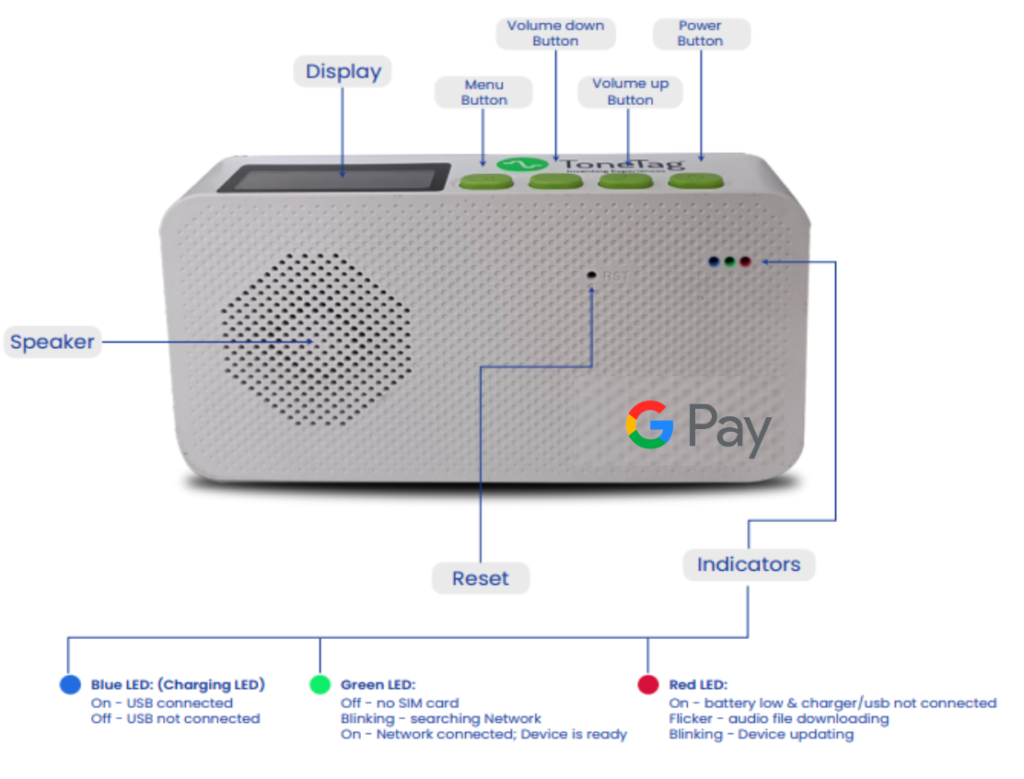
Many merchants in India were using Paytm sound box linked with Paytm Payment bank as it was available for free or at just ₹1 but now It will be going to stop working soon due to reserve Bank of India sanctions on Paytm Payments Bank. Now the latest news is that Google Pay is going to roll out similar sound box device named ‘Google Pay SoundPod‘.
- Also, Read: Know How to Open Zerodha Account
Google Pay ‘SoundPod’ Features
- The Google Pay SoundPod is an audio gadget that provides an instant audio confirmation alert when a payment is made, assisting retailers in tracking QR code payments.
- Customers must scan the merchant’s QR code in order to complete the payment. Upon successful reception, which often occurs in a matter of seconds, the Google Pay SoundPod instantly emits a voice alert.
- The Google Pay SoundPod has four buttons for power, menu, and audio control (up/down). It also has a small display. To continue, the battery-operated soundbox can alternatively be plugged in to a power source.
- The Google Pay SoundPod will be accessible to all the retailers in India, “delivering significant ease and convenience to millions of small and medium-sized enterprises.
The SoundPod by Google Pay has 4 keys
- Power: Press and hold to turn on the device.
- Volume up:
- Press to increase device volume.
- Press and hold to increase to maximum volume.
- Volume down:
- Press to decrease device volume.
- Press and hold to decrease to minimum volume.
- Menu:
- Press once to play the last transaction.
- Press twice to play the last 3 transactions.
- Press and hold to display the one-time password (OTP).
- Press and hold the Menu + press the Volume up once to display its terminal ID (TID).
- Press and hold the Menu + press the Volume up twice to display its Firmware version.
How to Order Google Pay Soundbox?
The Gpay Soundpod device is finally moving away from its pilot stage to a commercial country-wide launch. Currently, Google Pay is offering this device to limited number of Businesses.
To Order your Google Pay Soundbox device, you need to have valid business & business account in Google Pay merchant app. Google Pay is currently offering this device to limited number of merchants.
SMBs will be charged based on one of two plans, but they can get Google Pay SoundPod for free through their Google Pay Business app. There is a one-time fee of ₹499 Rupees, after which your settlement account will be debited by ₹5 Rupees per day for 25 days in a month. Alternatively, ₹1499 Rupees is taken out of your settlement account for a year (saving ₹500 Rupees).
- Install the Google Pay for Business App from Play store
- You can also manually search Google Pay for Business and contact support on Google Web
- Request the Google Pay Business support team to send you the Google Pay Soundbox
- Both daily and on-demand payment settlements will be completed.
- Google is offering ₹125 guaranteed cashback as a small business incentive when 400 Google Pay QR code payments are made in a month.
Google Pay Sound Pod Service Plans
- Daily plan: ₹499 Rupees one-time fee, then ₹5 Rupees per day is deducted for 25 days in a month from your settlement account.
- Yearly plan: ₹1499 Rupees for one year (save ₹500 Rupees) is deducted from your settlement account.
- Tip 1: The subscription chosen by you, from any of the above, for audio notification services runs from the date of activation and is provided annually. The above mentioned service plans are inclusive of taxes.
- Tip 2: When you receive 400 payments in a month via GPay QR codes, ₹125 Rupees cashback is guaranteed.
Cashback offer for Google Pay Sound Pod users
- You must actively use SoundPod’s audio notification services and accept 400 or more GPay QR transactions in order to be eligible for cashbacks.
- After fulfilling the aforementioned conditions, you can obtain cashbacks in the “offers and rewards” area on a scratch card valued ₹125 Rupees.
- The scratch card has a 28-day expiration date. The scratch card expires if the value is not used within the allotted time.:
- A single user’s transactions can only total up to 30 in a calendar month to qualify for the campaign.
- Transactions that fail are not regarded as eligible transactions.
How to set up the Google Pay SoundPod device
- To turn on the SoundPod device, press and hold the Power key for 3 seconds.
- When the SoundPod is on and connected, the green LED will glow.
- The SoundPod will show network strength with 4G.
- You’ll get 2 voice prompts: “Welcome to SoundPod by Google Pay” and “Network Connected.”
- Once SoundPod is connected, the device will begin to notify you of successful transactions made via the QR code.
How to view & download invoices
- In the Google Pay app, navigate to Invoices.
- Option 1: Under “Quick links,” tap SoundPod. At the top right, tap More Invoices.
- Option 2: Go to Settings > Invoices.
- To view invoices from SoundPod transactions only, tap SoundPod.
- Tap the invoice that you want to view.
- At the top right, tap Download
Need More Details? If you still have any doubts about this offer or need more information, Just comment below and we’ll surely help you.
Don’t forget to share this article on WhatsApp, Facebook, Instagram, and Twitter